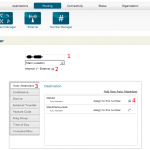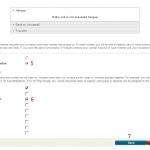Before I get into setting up the main number, I would like to mention that Blue.Box does all of the devices, voice mail boxes, auto attendants, time-based routing, etc. within the idea of Numbers. What I mean by that is when you set up these things, you will either give it a number (which works like an extension) or you assign one or more numbers to it such that the rule or feature apply’s to those numbers you assigned to it.
Now, without further adieu, lets setup that main number!
Add a Number: Image 1
- Click Routing
- Click Number Manager
- Click Add a Number
Add a Number Settings: Images 2 and 3
- In the Number field, enter the number, STARTING WITH A 1, that you received from callcentric. If you do not put that 1 before the area code, you CANNOT receive calls.
- Type click External. If you don’t you CANNOT receive calls.
- We’re going to set this up to use the auto attendant, so click Auto Attendant. If you were going to set it up to forward to a IP phone, you would click Device (and of course you would have to have a device setup, which is the focus of the next guide).
- You should see the Auto Attendant you created in the previous guide. Click the round selection to select it and a dot appears in there.
- Check Publicly Accessible.
- Check Auto Attendant.
- Click Save.
Port Forwarding
- Get the IP address of your VOIP Computer. Remember from Step 1 where you wrote this down? If not, the command is ifconfig eth0 in the command line of the VOIP computer.
- Login to your router and find the Port Forward settings page. It may often be called Applications, Pinholes, or Virtual Server. If you don’t know how to login to your router, then you need to learn. You can look up common routers at http://portforward.com/ and when you find the page of your router, click the Default Guide link on that page.
- Forward UDP ports 5060 to 5080 to the IP of your VOIP computer.
- Forward UDP ports 10000 to 100100 to the IP of your VOIP computer.
You can now call into your system using the callcentric phone number and the message you created in the auto attendant will be spoken to you. The text to speech voices rather suck, but it works!